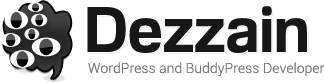Creating videos using screen capture is often regarded as an ‘easy’ way to come up with video content. While that is true in some ways, the fact of the matter is that if you’ve watched some of the screen capture video content out there you may have noticed that there is a vast divide between them.
Creating videos using screen capture is often regarded as an ‘easy’ way to come up with video content. While that is true in some ways, the fact of the matter is that if you’ve watched some of the screen capture video content out there you may have noticed that there is a vast divide between them.
Simply put, some screen capture videos have a very ‘amateur’ look, while others look a lot more professional instead. It goes without saying that you would prefer your video content to lean towards the latter rather than the former, which is where these 3 tips will help tremendously:
1. Avoid on-screen clutter
All too often people who record videos from their screen do so without being aware of what’s on it. As a result, viewers are confronted by a video with multiple tabs open, numerous browser windows, and tons of personal files, folders and so on. By removing all that and making sure the only things on-screen are relevant to your video, it will appear more streamlined and professional.
2. Sound quality matters – a lot
The majority of screen capture videos are accompanied by a voiceover. In itself a voiceover is great, but the sound quality needs to be adequate too. Start by looking for a decent microphone, and also regulate the sound levels. It may help to record the voiceover separately and then add it to the video later on too.
3. Make sure important information is clearly visible
Sometimes despite showing what’s on your screen – some information may not be clearly visible, or may be left out entirely. For example, you may have typed in something that can’t be made out (due to a small font), or used a hotkey, or even just moved your mouse cursor and clicked something really quickly. Taking the time to make sure every action is shown (and if not, explained) is important.
Getting the right software to help implement these tips will make your life a lot easier – which is where Movavi Screen Capture will prove invaluable. In fact, you could even use it to record educational webinars and other online video streams and save them on your hard drive too.
When you record your screen with Movavi Screen Capture, you can fully control the parameters of the recording, including the resolution, frame rate and audio source. It even has features that will let you display keys that are pressed onscreen – so that they can be recorded and shown as part of your video. Additionally, it is able to highlight the cursor to make it more visible, and set a custom ‘click’ sound too.
With the help of these features, you should be able to create professional-looking screen capture video content, save online video streams, or even record Skype calls if you want to. The sheer number of options that will be at your disposal are staggering, and it will give you all the flexibility you need to use it in multiple situations.